This article applies to Recruiteze: Applicant Tracking System.
This feature is available with the paid plans of the Applicant Tracking System.
Once you create your account, you can create tags from the “Company Setup Wizard”.
Here is how you can access the manage tags view:
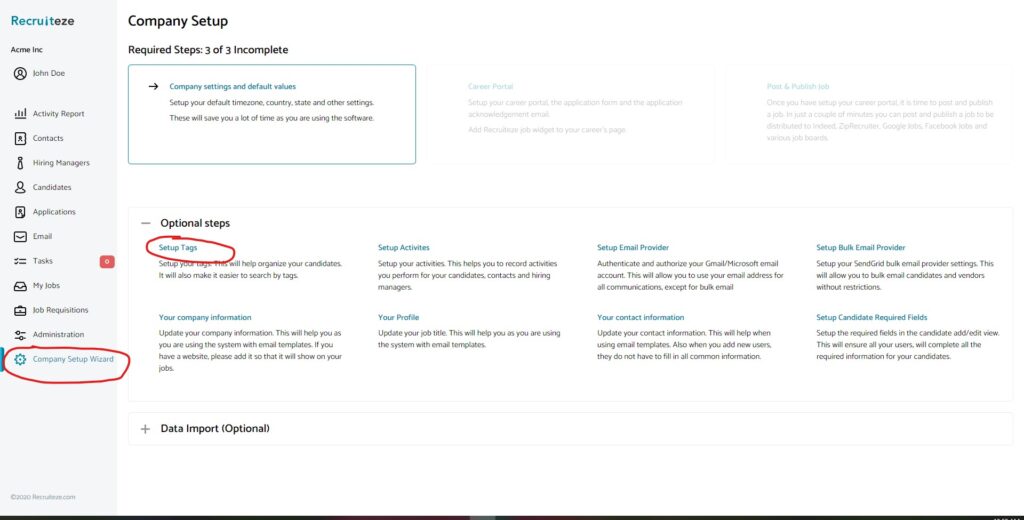
When you access the manage tags feature for the very first time, it will have a big input box to enter your tags like shown below:
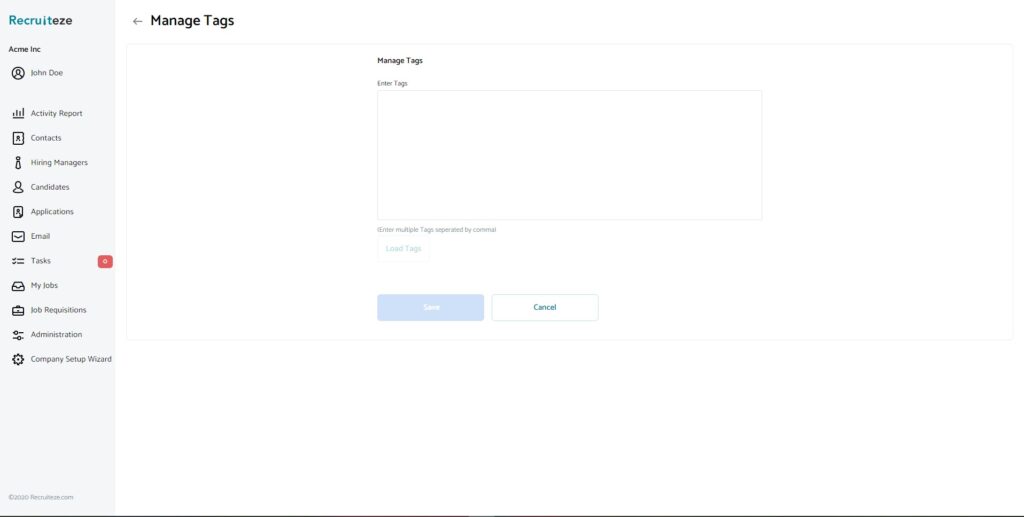
Creating tags the very first time can be very fast, just enter the tag names separated by commas in the big input box. Then click on the “Load Tags” button. It will load all the tags to the view like shown below:
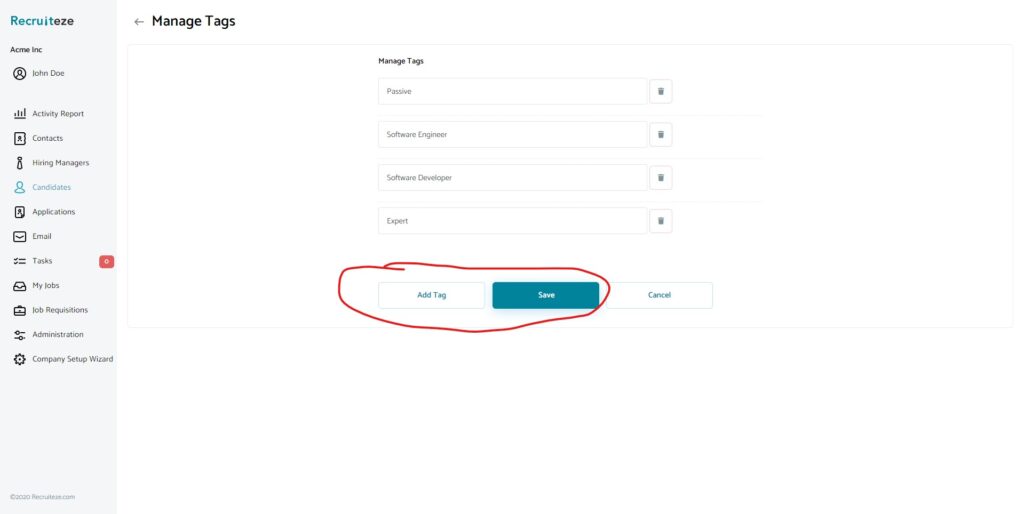
From here you can add additional tags, edit the tags, or delete the tags. To save the changes make sure you click the Save button after all the edits. This will create the initial set of tags.
Once the tags are created, you can manage the tags from the same view. Once the tags are assigned you cannot delete the tags, but you can reassign and delete them.
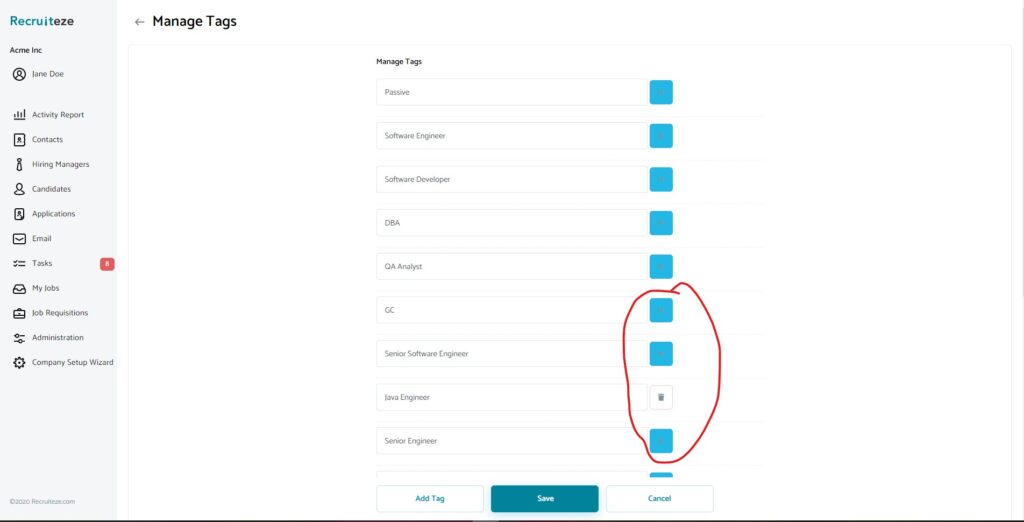
Tags that are not assigned can be deleted. Tags can also be renamed from this view. Make sure you click on the Save button after all the edits to save the changes.
Thanks to our users for the feedback. If you have any questions/suggestions/feedback, please send an email to support at recruiteze dot com.
Small Business Applicant Tracking System
If you are not a Recruiteze customer. Recruiteze is a small business applicant tracking system, which allows you to post and publish jobs to job boards. Manages your jobs, candidates, applications, communications and notes all in one easy to use interface. Try Recruiteze free today!
