This is a new feature for Recruiteze: Online Applicant Tracking System.
Adding a note is similar to the Add Note feature for Candidates. Image below shows how to access the Client List from the Dashboard.
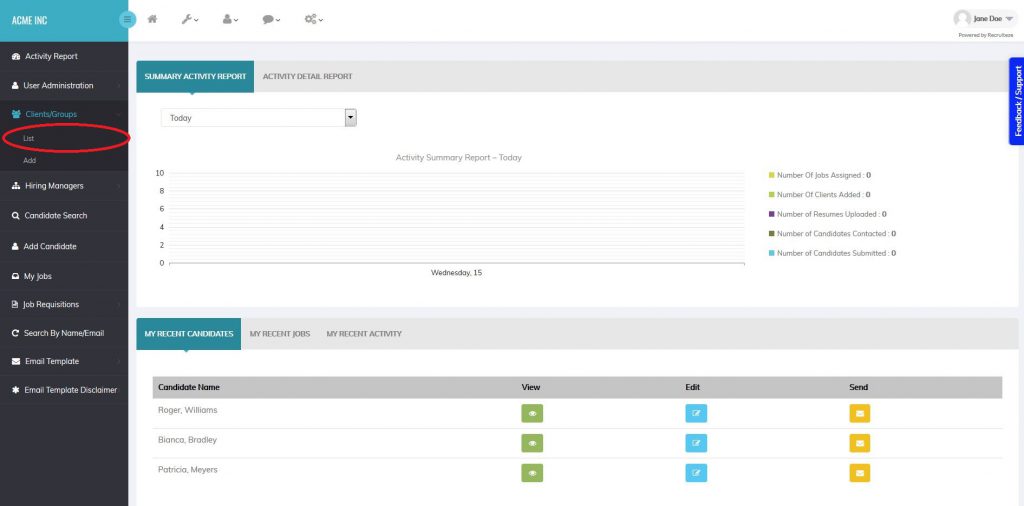
Clicking on the list above leads to the Client/Group list page as shown below.
The image has the View, Edit and Note button marked with a red circle. To add a new Note, you can click on the Note button. To view the Notes, you can click on the View or Edit button.
Clicking on the Note button shows the Add Note dialog shown in the image below.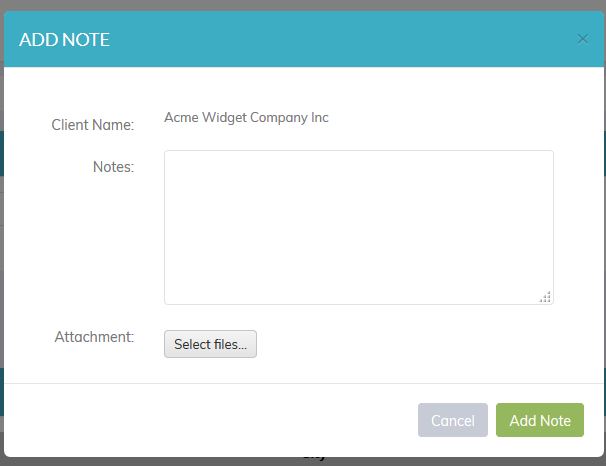
From the Add Note dialog, you can enter the notes text and optionally attach a document, which you can refer back with the notes later.
Once the note is added, all the notes for the client can be viewed in the Client Detail, which can be accessed by clicking the View/Edit Client/Group button.
The notes are displayed like shown in the image below, it shows the note, the person who added the note and the button to download the note attachment, if an attachment exists
Please send an email to support at recruiteze dot com if you have questions/feedback/suggestions/requests or if you need support.
Happy Recruiting!
Recruiteze Team
