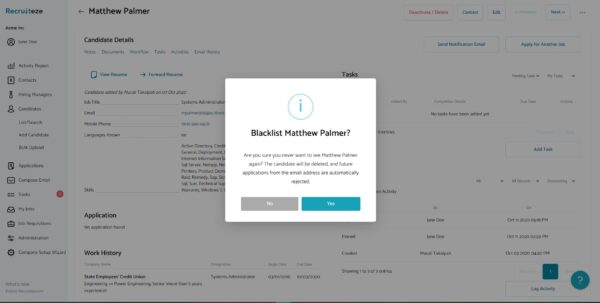
Applicant Tracking System: Candidate Blacklist Feature
This help article pertains to Recruiteze: Applicant Tracking System You can access the “Never Show Candidate Again” menu item from the candidate detail view. The
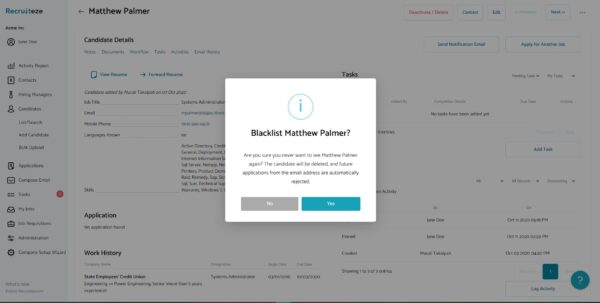
This help article pertains to Recruiteze: Applicant Tracking System You can access the “Never Show Candidate Again” menu item from the candidate detail view. The
This knowledge base article pertains to Recruiteze: Applicant Tracking System Whenever you have add several contacts, managers, candidates, prospects or vendors, you can use the
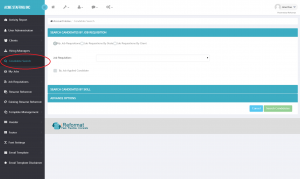
This help article only applies to Recruiteze: Online ATS. Candidate Search is available to all users. The search feature is available from the candidate list/all
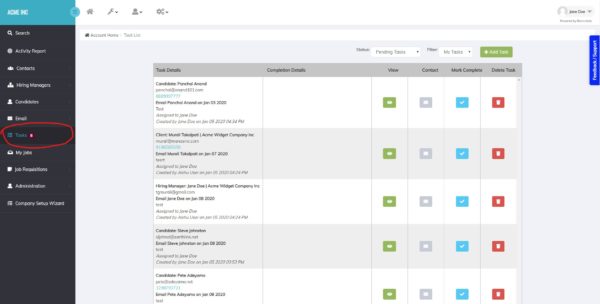
This knowledge base article pertains to Recruiteze: Applicant Tracking System. This feature is available in free as well as the paid versions of the software.
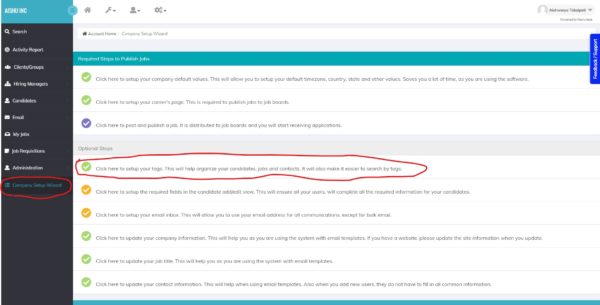
This article applies to Recruiteze: Applicant Tracking System. This feature is available with the paid plans of the Applicant Tracking System. Once you create your